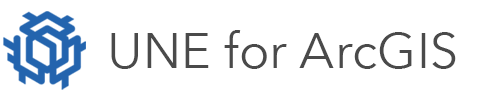On this page
To embed an HTML page on a custom panel, do the following:
- Add a new Custom panel (see help page on custom panels).
- Add an HTML element to the panel.
- In the Data section, add the appropriate script to embed the correct page (see below).
Embedding a web page into the panel
The following is the example of showing an embedded page:
return {
url: "https://<url-to-page>/index.html",
method: "get",
display: "embed",
};
Embedding HTML into the panel
In the following example, raw html is used instead of opening an iframe in the application:
Not all HTML tags are available. The HTML returned here will be run through a sanitizer to prevent dangerous content being added.
var html = {
content: `<h1>SOME MESSAGE</h1>`,
display: "embed"
};
return html;