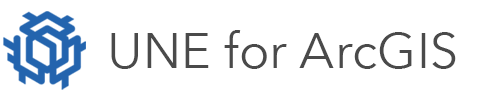On this page
Versions
Which version of UNE for ArcGIS am I using?
The full version number will always be shown in the bottom right hand corner of the home page: 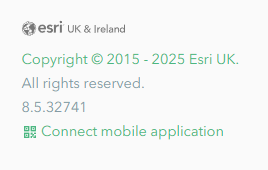 . It has the format <major>.<minor>.<build>, for example 8.5.30364. If you need to raise a support case you should include this version number. Product releases also have a simpler “short version” – for example 8.5.2, used in product documentation and release notes. If required, you can always check the short -> full version lookup in the release notes.
. It has the format <major>.<minor>.<build>, for example 8.5.30364. If you need to raise a support case you should include this version number. Product releases also have a simpler “short version” – for example 8.5.2, used in product documentation and release notes. If required, you can always check the short -> full version lookup in the release notes.
Sign in / authentication
UNE has been purchased through ArcGIS Marketplace, but cannot sign in – error says “a valid licence file for your account was not found”
After purchasing UNE for ArcGIS from ArcGIS marketplace an organization administrator must assign licences to individual users. Full details can be found at https://doc.arcgis.com/en/arcgis-online/administer/manage-licenses.htm
UNE is installed, but cannot sign in – error says “a valid licence file for your account was not found”
This can occur for the following reasons:
- As part of the installation process a single UNE Builder licence is assigned to the Owner of the UNE application in ArcGIS Portal. To assign licences to other users you must first sign in as the owner, then use the Organization page.
- If there is a mis-configuration in the
appconfig.jsfile then the licence may be rejected. TherootStemsetting insideappconfig.jsmust be a full URL (e.g. https://server/une) and must match a URL in thelicense.jsonfile.
UNE is installed, but cannot sign in – error says “permission denied”
This can be caused by:
- The user not having a UNE licence – see licensing for details of assigning licences.
- The user not being in the correct ArcGIS Portal group – see configuring group access for details.
- The ArcGIS Portal using security restrictions that prevent UNE connecting – see how to restrict cross domain requests for details.
Sign in to UNE appears successful, but start page does not update and still shows “sign in” button
This can happen for two different reasons:
- If an ArcGIS Portal or ArcGIS Online organization has applied restrictions on application access then this can cause sign in to fail. To fix this the URL of the UNE app must be added to the list of approved applications.
- UNE uses tokens to connect securely to ArcGIS Portal. The Builder pages enforce a minimum token expiry time of 20 minutes (prior to version 8.5.2, this was 2 days) – if this is not met then sign in is silently cancelled. Token expiry time can be configured using the admin pages of ArcGIS Portal.
Sign in /authentication – Sweet tablet applications (iOS/Android/Windows)
Sign in to ArcGIS Enterprise fails with timeout error
Make sure that the URL ends with a slash /, for example https://machine.company.com/sweet/
Sign in appears to work but the home page shows an “unexpected” error message
This can be caused by security restrictions in ArcGIS Portal/Enterprise that prevent the Sweet tablet app from connecting – see how to restrict cross domain requests for details. The required URL/domain is https://sweet.esriuk.com