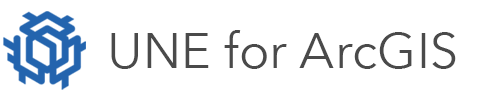On this page
There are two ways to create a UNE app. You can use a previously defined template from which the data, web map, and app configuration are auto generated. Or you can create an app from scratch based on a Utility Network feature layer within your ArcGIS Organisation.
Creating an app using a template
To create a UNE app using a template:
- Select the plus button to start creating your app.
- Use the Find templates in your Portal option to show a list of available templates on your Portal. Select one of them. Alternatively, use the Import Template option to import a template definition from a local ZIP file.
- If you want the new app to use existing feature layers on your Portal, these can be selected in the next step. Or leave this option as No to use the feature layers as configured in the template.
- Now give your app a name, at least one tag, and a description. You can also choose where you want the app to be saved in your content.
- After selecting create, the app will open in the UNE builder. It will also appear in your list of apps on the UNE home page.
Creating an app using a feature layer
To create an app from a feature layer in your ArcGIS Organisation:
- Select the plus button to start creating your app.
- Now select UNE for ArcGIS to open up the feature layer search dialog.
- You can search for a feature layer within your own content or a feature layer shared in your organisation (or one that is publicly available). Select the feature layer you want to use.
- Now give your app a name, at least one tag, and a description. You can also choose where you want the app to be saved in your content.
- After selecting create, the app will open in the UNE builder. It will also appear in your list of apps on the UNE home page.
Next steps
Once you’ve created a UNE app, you can use the builder to configure the app and then share it with editors using the ArcGIS Online / Enterprise sharing options. Below are just some of the ways to tailor an app to suit business requirements: