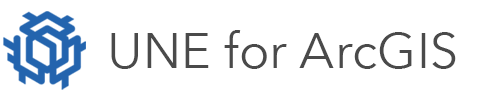On this page
Bookmarks allow UNE for ArcGIS editors to store and return to a previous application state. Bookmarks can be configured globally within the UNE Builder for all users to have access to and/or can be set and stored by individual users in the application.
A bookmark can be used to store the following application state:
- Layer settings and order – which layers are visible and how they are ordered.
- Map extent – the current field of portion of the map visible in the editor.
- Rotation of map – if the map is orientated away from North.
- Snapping configuration – including snapping settings and which layers can be snapped to.
- Selection configuration – including which layers allow features to be selected.
- Measurements mode – whether measurement mode is enabled.
Accessing bookmarks inside the application
Users can access bookmarks via the user settings menu in top right corner of the application.
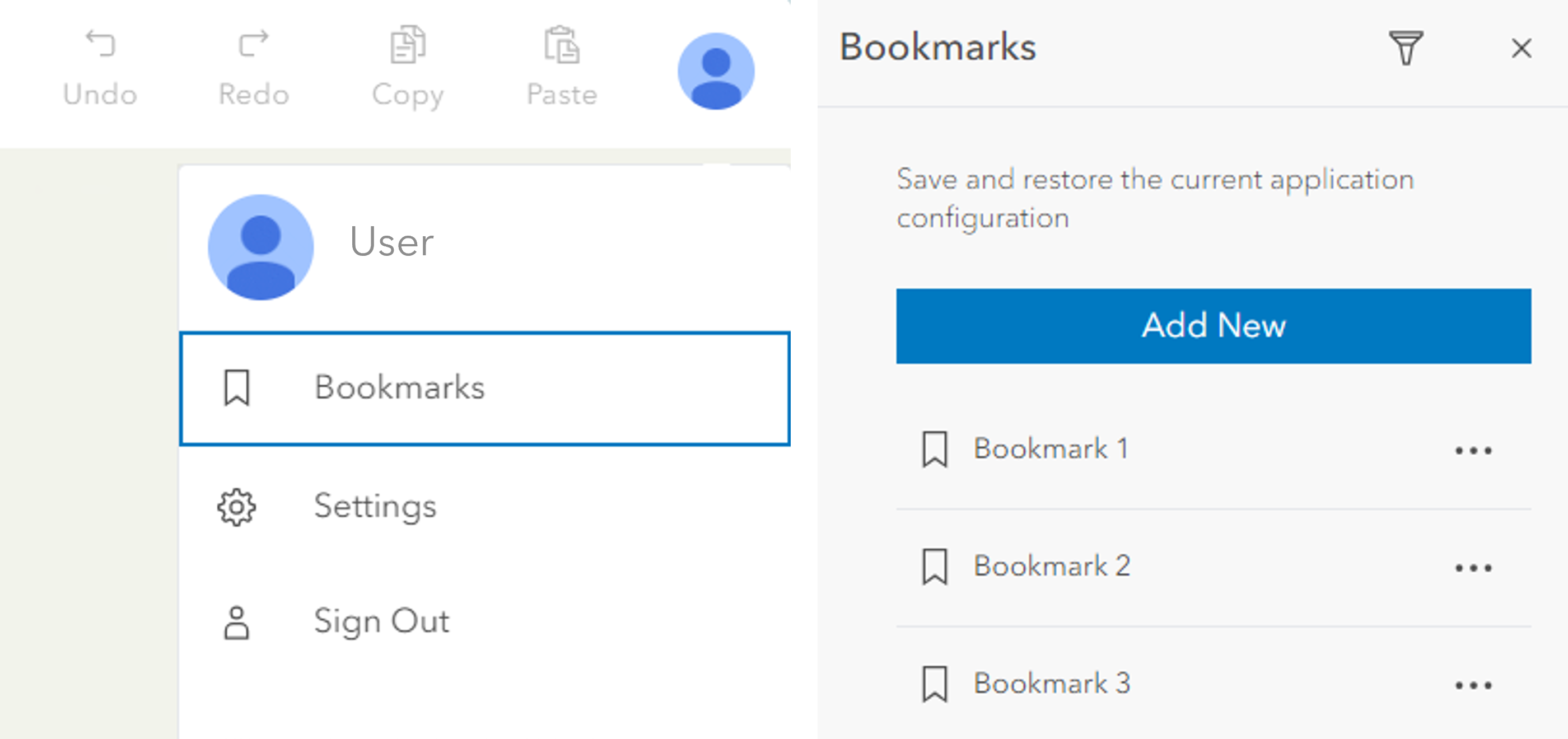
If bookmark filtering is enabled, users can search for keywords to filter through available bookmarks.
Set global bookmarks
Global bookmarks are configured in the UNE Builder and will be available to all users of the application. The following steps run through how to configure global bookmarks.
- Open the Look and Feel panel.

- Expand Bookmarks.
- Add a new Standard bookmark. This will launch a new window with the app in view mode.
- Zoom and pan the map to the area of interest, switch layers on or off as required and configure the settings as you wish to save them in the bookmark.
- Choose Add New in the Bookmarks panel.
- Type in a Bookmark name.
- Set which application properties you wish to include in the bookmark.
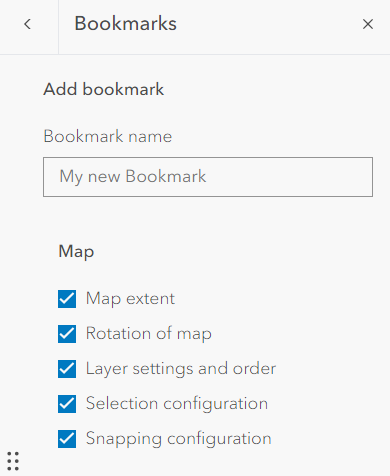
Set user bookmarks
Bookmarks configured by users in the application will only be available for that user.
User bookmarks are stored within the browser or device’s local storage. User set bookmarks are only available on the browser/device on which the bookmark was created and will be lost if the application’s cache is cleared.
Set a bookmark storage service
Bookmarks can be stored within a saved feature service, allowing them to be persistent across different browsers and devices for multiple users, both online and offline.
To add a bookmark storage service:
- Open the Look and Feel panel.
- Expand Bookmarks.
- Beneath the Standard bookmarks option, Choose or Create a bookmark service.
- If creating a new service, give it a name, a tag, and a summary. You can also choose where you want the service to be saved in your content.
Adding a bookmark feature service to an app will replace any existing global or user bookmarks. These bookmarks can be recovered by removing the bookmark feature service from the app.
When new bookmark services are created, they contain a polygon layer that records the footprints of the saved bookmarks. This feature service has sync enabled by default to allow the bookmarks to be accessed offline.
Bookmark services have the following fields:
| Field Name | Display Name | Description |
|---|---|---|
| CreatedByUserID | Created By User ID | The ID of the user that created the bookmark. |
| BookmarkID | Bookmark Id | A unique ID generated for the bookmark. |
| BookmarkName | Bookmark Name | The name assigned to the bookmark by the user. |
| CreatedDate | Created Date | The date and time the bookmark was created. |
| BookmarkType | Bookmark Type | Possible values are ‘User’ or ‘System’. User bookmarks are added to the service by users in client apps; System bookmarks are added from the builder. |
| BookmarkSharingKey | Bookmark Sharing Key | A unique value that allows the bookmarks to be used across multiple apps. |
| BookmarkData_1 | Bookmark Data | This field contains information about the configuration saved with the bookmark, including the layer settings, map extent and rotation, as well as settings for snapping, selection and measurement. |