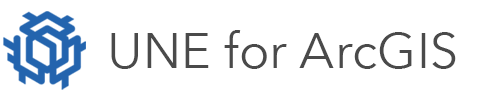On this page
Changing locking options
The multi user locking options control how multiple users can edit data within a UNE app at any one time. There are three options available to choose: Standard, Layer, and None.
To set these option, follow these steps:
- In the Wireframe Editor, Select the Save button.
- Open the Multi user section.
- Select the Type of locking you wish to apply.
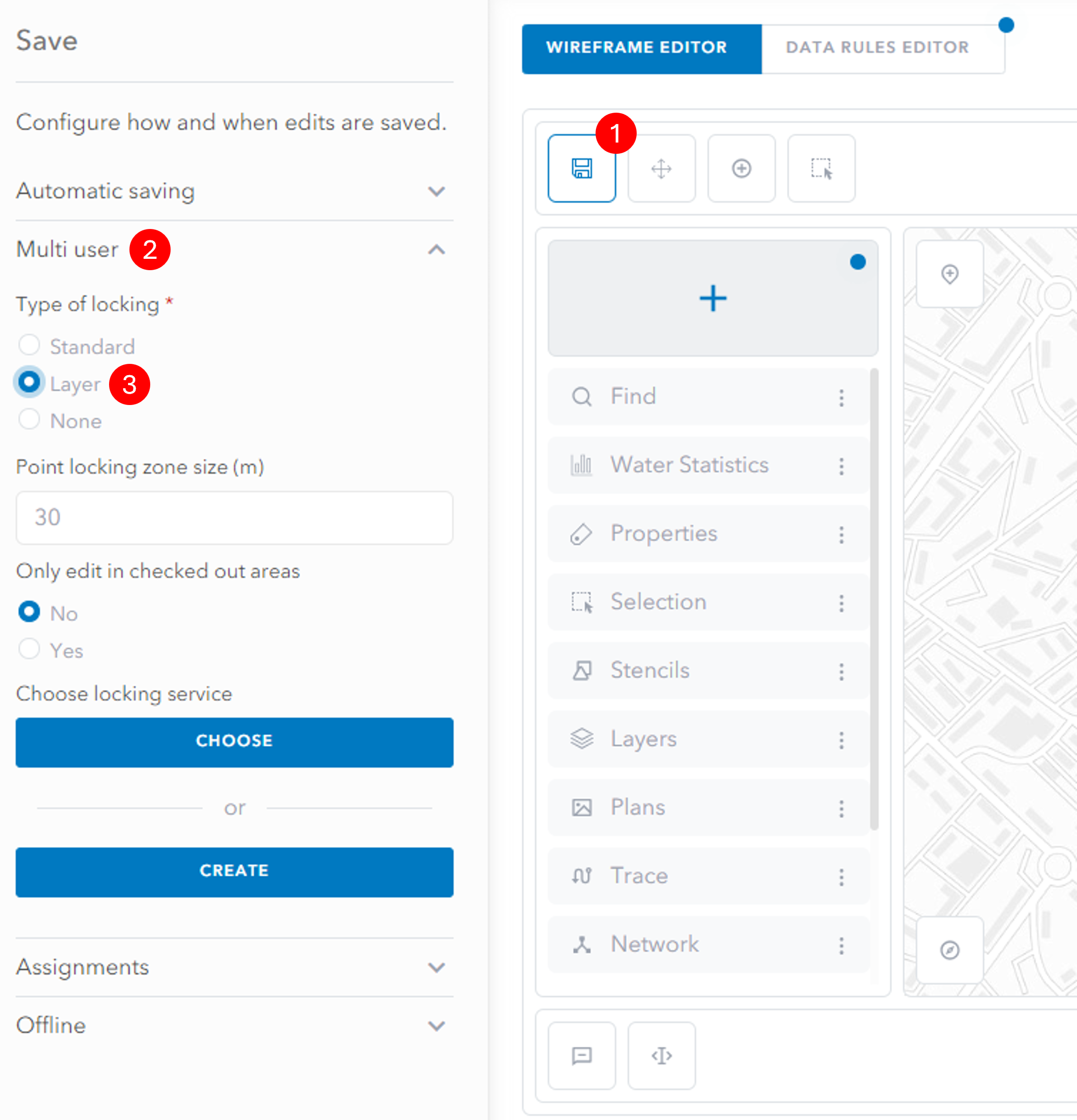
Types of locking
Standard
Standard locking is the default, and this means an editing extent is locked out for other users when an editor is actively editing and changing data. The locked out area is made up of the extent of a feature being edited plus any additional features which are topologically related to this feature.
Layer
Layer locking uses a feature service in the portal to store locked out areas. Using a feature service in a portal enables offline workflows. There is an additional option for layer locking, where edits can only happen in checked out areas. If No is selected, then users can still edit in the app without creating a locking area. If Yes is selected, then any user, both online and offline need to first check out an area using the check-in/out tools before making edits.
For layer locking, a layer locking file needs to be created to store the locked areas in. Choose Create to create a new locking layer. This will create a new feature service saved in the ArcGIS organisation. If there is an already existing feature service with the same schema, it can be selected with the Choose option.
None
Thirdly, there is an option to have no layer locking set within the app.